Save Bulk Unknown WhatsApp Numbers
Managing lots of unknown WhatsApp numbers can be a headache, especially if you handle business leads, group members, or customers daily. Saving each contact manually wastes time.
Here’s a simple and free method using WaCRM to extract unsaved contacts from WhatsApp and import them into your Google Contacts in bulk.
Why This Method Works
- Completely free: no paid subscriptions needed.
- Fast and bulk-friendly: extract hundreds of unsaved numbers at once.
- Safe: you keep control of your data.
- Easy: only a few simple steps with a CSV file.
Step-by-Step Guide: Save Unknown WhatsApp Numbers in Bulk
1. Download WaCRM
Get the WaCRM software from the provided Google Drive link (make sure it’s nexustech.pk’s source).
Download and unzip/install it on your PC or laptop.
Drive Link https://drive.google.com/drive/folders/19zB-qMYd3if9LqFeQLweN_8DltKuzKJw?usp=sharing
2. Open WaCRM Software
Scan the QR Code from your phone that appears on the Screen. This lets WaCRM read your chats and extract numbers directly from your account.
3. Extract Unsaved Contacts
- Launch WaCRM.
- Click “Extract Unsaved Contacts” or “Fetch Numbers from Chats/Groups”.
- The tool will scan your WhatsApp and list all numbers that aren’t saved in your phone contacts.
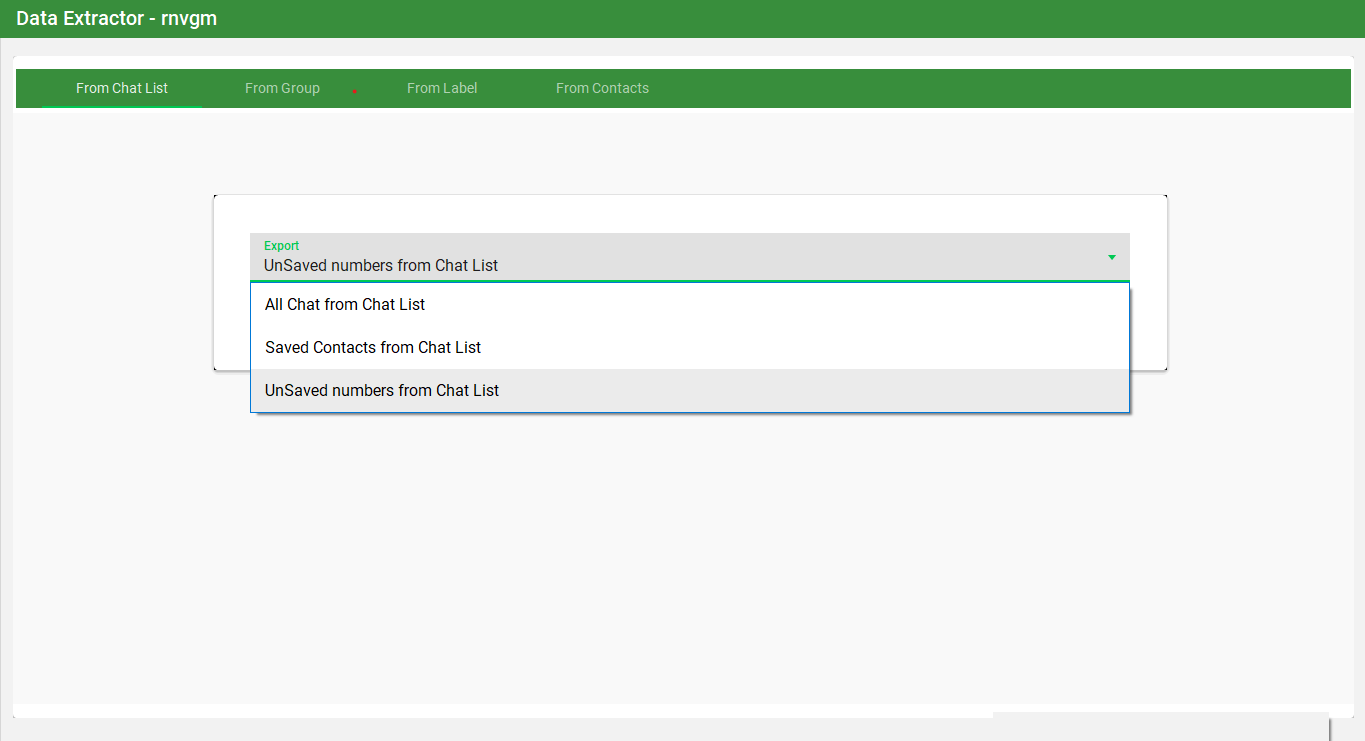
4. Export to Excel
After extraction finishes, click Export.
Choose Excel format (.xlsx) to download all unsaved numbers into a spreadsheet.
This file will contain phone numbers (and sometimes group info or names, if available).
5. Edit the Excel File Before Converting
- Open the exported Excel file in Microsoft Excel.
- In the first empty column, type “Contact 1” next to the first number.
- Drag the fill handle down to auto-number the rest (Contact 2, Contact 3, …).
- Rename the heading of the phone number column to “Phone Number” (this is what Google Contacts expects).
Tip: Adding names now means your Google Contacts will display “Contact 1”, “Contact 2”… instead of blank names.
6. Save as CSV
Once edited, click File > Save As (or Download As) and choose CSV (.csv) format.
This file is what you’ll upload to Google Contacts.
7. Upload CSV to Google Contacts
- Go to https://contacts.google.com and sign in with your Google account.
- Click Import from the left-hand menu.
- Upload the CSV file you just created.
- All numbers will now be added to your Google Contacts at once, with names like “Contact 1”, “Contact 2”, etc.
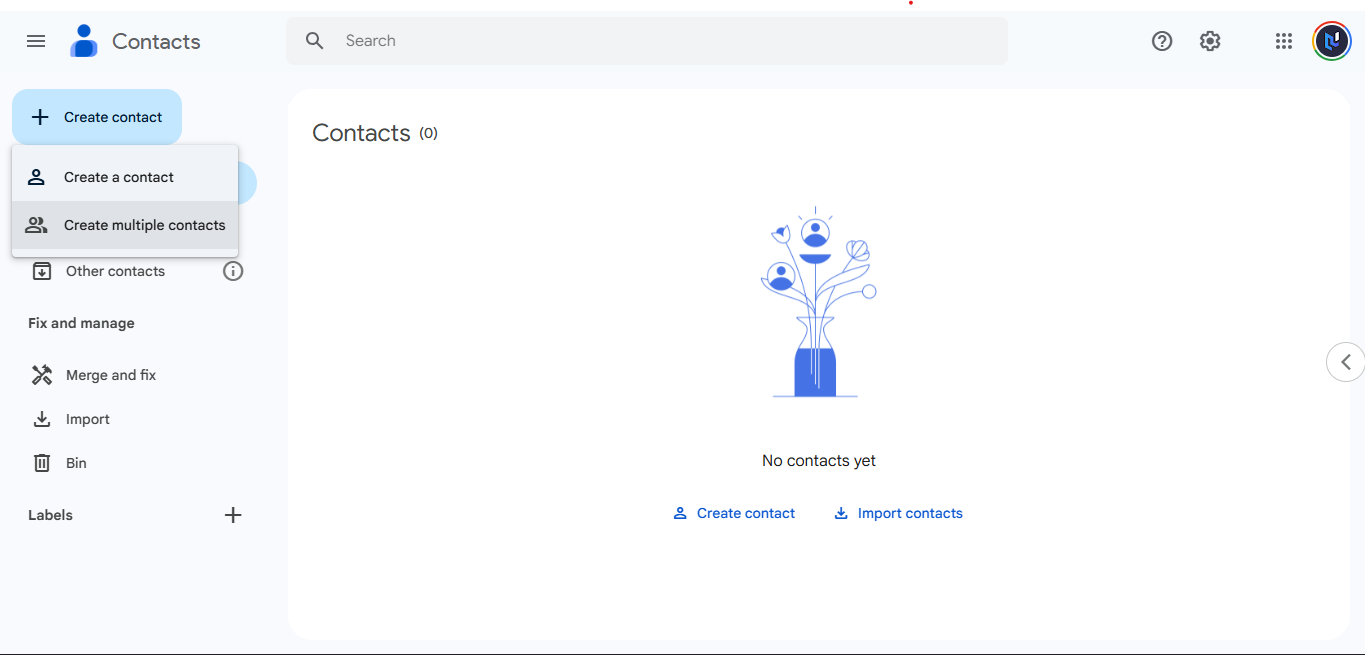
8. Sync with WhatsApp
Make sure your phone is connected to the same Google account.
Open your phone settings → Accounts → Google → Sync Contacts.
When the sync finishes, WhatsApp will automatically show the saved names instead of numbers.
Benefits of This Method
- No typing: save hundreds of numbers instantly.
- Automatic naming: contacts get clear names automatically (“Contact 1”, “Contact 2”…).
- Clean contacts: edit before import to avoid duplicates.
- Cloud backup: numbers saved to Google Contacts are always backed up.
- Organized: add labels, groups, or notes before uploading.
Safety & Privacy Tips
- Always download WaCRM from a our drive link.
- Never share your extracted contact files publicly.
- Double-check the CSV before importing (names, phone codes, duplicates).
- Keep a backup of your original contacts list in Google Contacts.
Final Thoughts
Using WaCRM + Google Contacts is one of the easiest and fastest ways to bulk save unknown WhatsApp numbers for free.
With just a few clicks, you can extract, edit (add names, rename columns), and import hundreds of contacts without paying for expensive software or wasting hours doing it manually.